|
Start Windows 7 Using the Welcome Screen
Well, Windows 7 automatically starts when you turn on your computer. You may needs to insert the user name and password if you created it during the installation of Windows 7. Once you logon to the desktop environment, the Windows 7 desktop appears and the Getting Started window (on first use) opens.
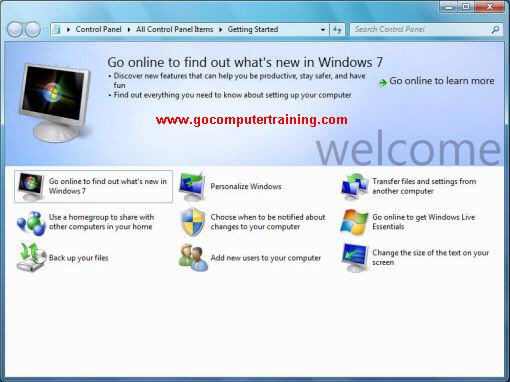
The Welcome screen displays all the user accounts on the computer. Unlike Windows XP, the Welcome screen can't be turned off. As you can see, the Windows 7 desktop and the Getting Started window displays options to view information about new features in Windows 7, transfer files and setting, add new users, share files with homegroups, personalize Windows, change screen size, and get Windows Live Essentials. Please note that the Getting Started window will appear at the first time logon to Windows. To open the Getting Started window later, click the Start button, point to All Programs, click Accessories, and then click Getting Started.
To find basic computer information
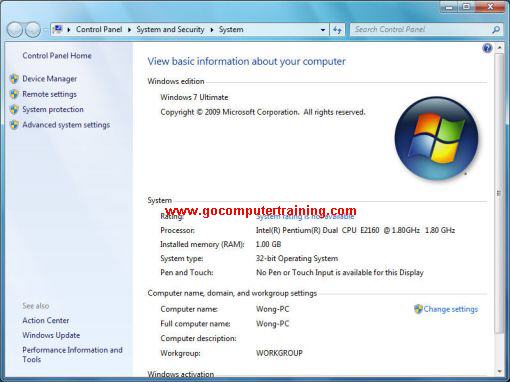
- Computer processor name and speed - Computer memory (RAM) - Operating system type - Computer name - Workgroup name
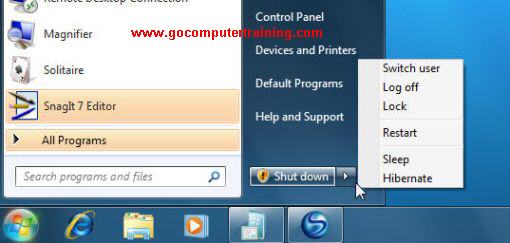

Custom Search
Back to Top
|
Google Search:
Custom Search
Free Newsletter
Get your free subscription below to download two ebooks and improves your computer skills or click here for details.
Windows 7 Upgrade
Windows 7 Full Version
|
|||
|
Enjoy This Site?
Then why not use the button below, to add us to your favorite bookmarking service? |
||||
|
| Home | Computer Hardware | Install Windows | Vista Training | Windows 7 Tutorials |
| FREE E-books | Office 2007 | Office 2003 | Internet & E-mailing | Sitemap |
| Computer Networking | Windows Registry | Backup Data & Recovery | Computer Security |
|
||||
|
| ||||
